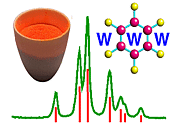 |
Using Rietica: II. Preferences |
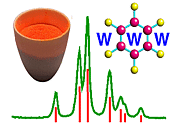 |
Using Rietica: II. Preferences |
Preferences
Rietica allows the user to set-up certain preferences before starting on any Rietveld refinement. The most useful of these preferences is the default instrument characteristics as described next.
Setting up the Instrument Type
Let us assume that we are starting from scratch. Firstly, we probably need to set up a new instrument type (the default being a laboratory Cu Ka X-ray instrument), so we need to click on the File pull-down menu and choose Preferences. It should display the Instruments options, but if not simply click on the Instruments tab:
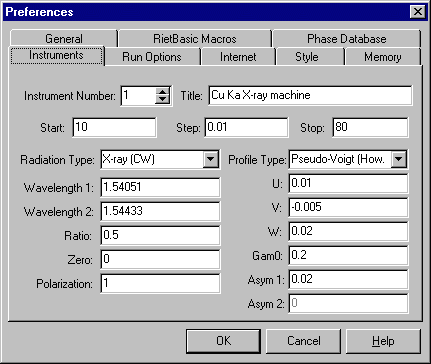
We can now create a new instrument type, say no. 2, that we will call D1A, which will have the set parameters as shown below. For D2B, you could create a third type so that you could swap between data sets from the two instruments easily if you worked with data from them on a regular basis:
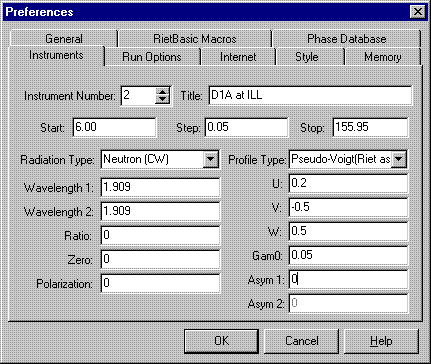
In particular, the neutron wavelength has been set, typical data limits and step size are set, typical resolution parameters, U, V, W, are set, and the peak shape is set to pseudo-Voigt with the original Rietveld asymmetry correction (Asym 1) for low-angle peaks, typically applied to those peaks below 30° in 2θ. Gam0 (or η in these web pages) is set to 0.05, which corresponds to a peak shape that is 95% Gaussian and 5% Lorentzian in character. Since there is no second wavelength for neutrons, make sure that the wavelength Ratio is set to zero. The instrumental 2q zero error and the polarisation factor should both be set to zero in this instance.
Other Options
There are a couple of other useful things that you should set at this point. Under Run Options, check that you have plot and update enabled as shown:
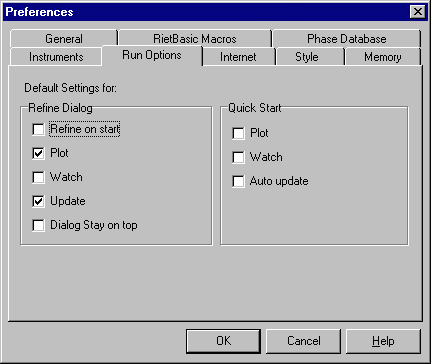
These two options will be discussed in more detail later. Finally, on the General tab page, you should set Automatically assign datafile name as shown below:
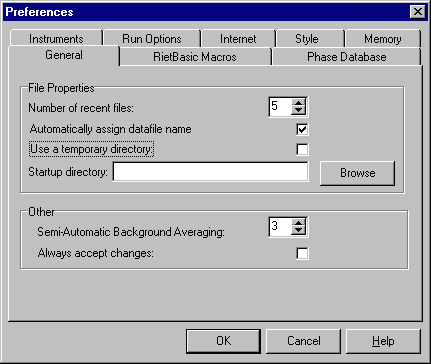
This option is particularly useful. Within the working directory of Rietica you will be creating an input file of crystallographic information. If this file is called, for example, abcde.inp, then the program will subsequently search automatically for a data file with the name abcde.dat.
|
© Copyright 2001-2006.
Birkbeck College, University of London.
|
Author(s):
Jeremy Karl Cockcroft Lachlan M.D. Cranswick |